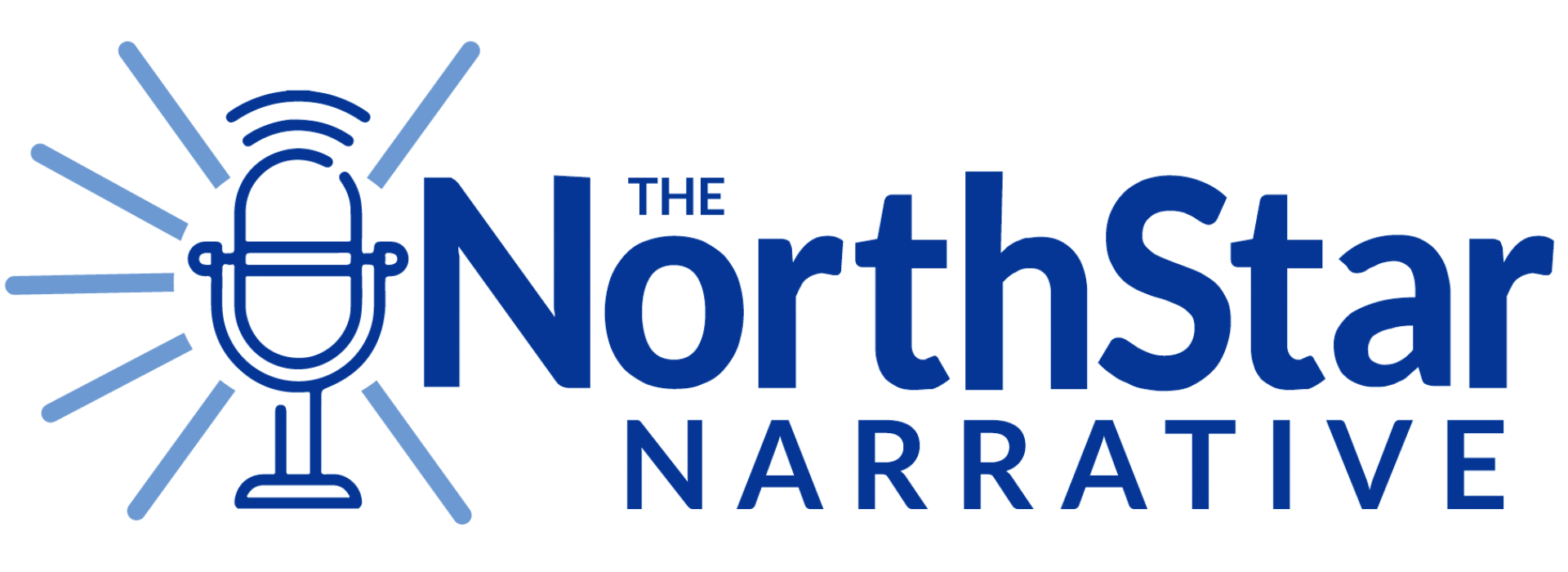TECHNICAL REQUIREMENTS & SUPPORT
Minimum Technical Requirements
To avoid issues with course content behaving or displaying as expected, you will want to check that your system settings meet the minimum technical requirements of NorthStar Academy. Visit this page on the same device and web browser you will be using to access our systems.
Results Key:
- Green “Good” – your system meets this requirement.
- Red “Bad” – your system does not meet this requirement. Adjust your settings to meet the requirement, use the instruction links provided to the right side of the chart, if needed.
What kind of computer do I need?
NorthStar Academy strives to be as accessible as possible to our families. However, there are certain minimum requirements your device setup must meet in order for NSA systems to work as expected on your device. We have listed these requirements and added a few of our own recommendations below in order for you to have the best success at our school:
Device
A Personal Computer (PC) for each student/supervisor is recommended.
Chromebook/iPad/tablet users: While the majority of course content can be viewed using a Chromebook or iPad, NSA recommends a PC backup to ensure access to all course material across our school.
Operating System
Windows or Mac, Google or Android?
Stick with the operating system you and your student are most familiar with using to minimize the learning curve of starting new at an online school.
Peripherals
A scanner or digital camera is required to submit handwritten work and projects.
A webcam and microphone is needed for audio/video projects and live meetings. We recommend an external microphone or earbuds with a microphone to eliminate feedback noise in live meetings.
Security
We highly recommend that you utilize an Anti-Virus program.
Our Learning Management System (LMS) will detect suspicious items and not allow them to be submitted.
In addition, you will want to check that your Anti-Virus settings are not set to block NSA sites and systems.
Applications
Assignments must be submitted in Microsoft Apps or Google Apps format (Docs, Sheets, Slides, etc.).
Enrolled students and their supervisors will receive a complimentary NSA Microsoft 365 license. This license includes the web, mobile, and desktop apps for Word, Excel, PowerPoint, Outlook, Teams, OneDrive, and more.
Web Browser
NorthStar systems run optimally with Google Chrome web browser. Download Google Chrome at this link.
Note to MAC/iOS/Safari users: Due to the way Safari handles third-party cookies, SSO authentication and some course materials will experience issues in Safari web browser. Please use an alternate web browser, we recommend Google Chrome.
Web Browser Settings
Required Web Browser Settings: JavaScript, Cookies, Third-Party Cookies, and Pop-ups must be allowed/enabled in your web browser settings for all NorthStar system websites (Genius, Buzz, Microsoft, eTextbooks, and course content).
Internet connection
An internet connection with a stable signal and minimum 5Mbps download speed is required.
To test your internet connection and speed, please click here.
Technical Troubleshooting
Most technical issues can be resolved by:
|
|
Technical Support
|
Are you experiencing issues with course content? Teachers are the best resource for help with your course content issues. Please contact the teacher of your course for assistance before contacting the NorthStar IT Team with course issues such as file submissions, lesson viewing difficulties, and completing activities that require you webcam and microphone. If the information on the Technical Requirements or Technical Troubleshooting tabs did not solve your technical issues, please contact our Technical Support team. The IT support team is happy to help all users of NorthStar Academy with technical issues such as:
To contact NorthStar Academy’s technical support team, please email support@northstar-academy.org |
To contact NorthStar Academy’s technical support team, please email support@northstar-academy.org or call 1-888-464-6280 or 1-662-892-4380